3.2. Remote Projects
The files for a remote project reside on a server and are accessed via FTP, SFTP, or WebDAV. File operations are sent to the server to be performed. Selecting a file from the project view will cause the file to be downloaded to a local cache so that it can be edited. By default, saving changes to a file will cause the file to be uploaded. You can change this behavior in the project settings. skEdit may prompt you for your username and password if/when needed. At any time, you can explicitly upload/download a file using the items in the Project menu or the contextual menu for the Project View.
Selecting a directory in a remote project will bring up "Transfer Mode". This mode looks like a normal FTP/SFTP application, and allows you to quickly make batch modifications to that directory.
A remote project can be created via the Project Manager. Alternatively, you can open a remote directory using the File > Open Remote Directory& menu item. This will prompt you for the server information, then present a file selection interface to pick which directory to edit.
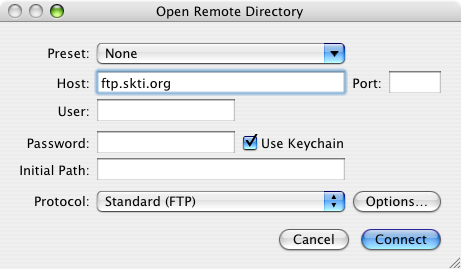
Open Remote Directory
Note: skEdit caches files for a remote project in ~/Sites/skEdit/<project-name>. Your files can always be recovered from there should anything go wrong.