3.4. The Project Manager
The Project Manager is available from the Windows menu. It displays a list of all of your projects for quick access and editing. Double-clicking a project will open it. Use +/-/Edit buttons to create/remove/edit a project. Note that removing a project does not delete the project, just removes it from the Project Manager listing. The project list can be sorted alphabetically by clicking the table header. The list can also be manually reordered via drag-n-drop.
3.4.1. Creating a Project
To create a project, open the Project Manager via the Windows menu and click the + button. Then, enter a display name for the project and select the project type. After selecting the project type, fill in the appropriate information for that type. For a local or mixed project, you will need to specify the path to a local directory. For a remote or mixed project, you will need to specify the server information.
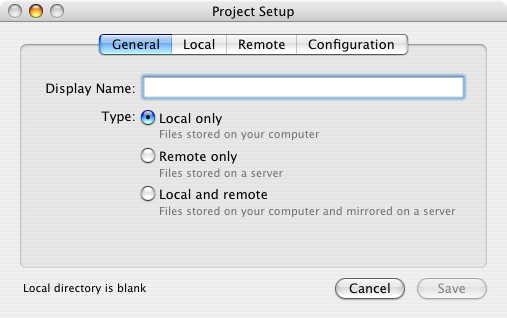
General project configuration
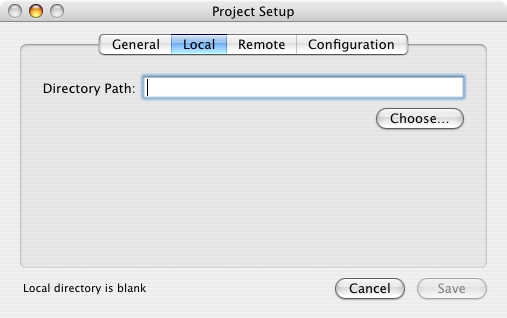
Local project configuration
When creating a mixed project, it is important that the local path and the remote path match. Once you've entered enough information about the remote server, the "Choose&" button for the "Initial Path" field will be enabled. This will bring up a file selection interface so that you can pick the correct path on the remote server.

Remote project configuration
Finally, you can specify general project configuration options:
- Connect Automatically
-
For mixed projects, skEdit can connect to the remote server automatically on project launch. If this option is disabled, skEdit will not connect until it needs to upload a file or you explicitly connect using the "Project > Establish Remote Connection" menu item.
- Remote Preview URL
-
The URL prefix to use for "Preview Using URL".
- Upload Files on Save
-
Whether to automatically upload a file when changes are saved. If disabled, you will need to manually upload changes.
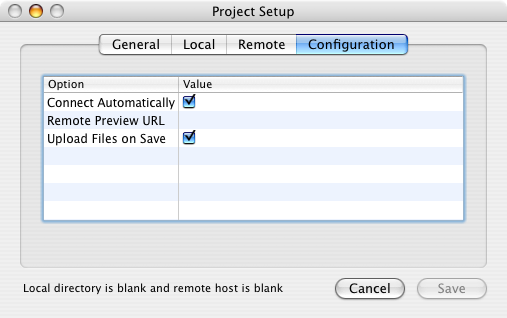
Project Options
3.4.2. Project Settings
The settings for a project can be edited using the Edit button of the Project Manager. The user interface is the same as that for project creation. The settings for an open project can also be edited via the Project menu, but only the Configuration section will be enabled. To edit the other portions of the settings for an open project, you must first close the project.