7.2. Using Subversion in skEdit
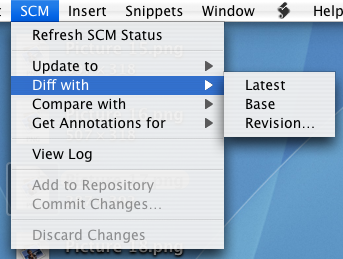
To use Subversion in skEdit, simply open a working copy as a project. skEdit will detect the presence of Subversion and enable the user interface. Specifically, the "SCM" menu will become enabled and a column will be added next to the file name in the Project View to display file status. If and when Subversion requires your username/password, skEdit will prompt you. Credentials can optionally be stored in your keychain.
Once Subversion has been enabled for a project, skEdit will automatically update the status of files as file operations take place. However, skEdit does not yet issue Subversion file commands if you manipulate files within skEdit. For example, if you move a file by dragging it around the Project View, skEdit will do a normal file move rather than an svn move.
To perform revision-control operations, use the items in the SCM menu. Diffs and Annotations will be displayed in skEdit, while Compares will be shown in FileMerge, which ships with the OS X Developer Tools. All operations are performed on the file currently selected in the Project View.