1.4. Miscellaneous
1.4.1. Bracket Matching
When you type a closing bracket, skEdit will briefly highlight the matching open bracket. This is done for parentheses as well as square/curly brackets. In addition, double-clicking next to a bracket will select the text up to the matching open or closing bracket. For example, double-clicking to the right of a { will highlight to the closing }.
1.4.2. Character Entities
By default, skEdit will replace character entities with their HTML equivalent as you type. For example, typing " will be turned into •. This can be enabled/disabled in the Editing pref pane. In addition, skEdit can replace all of the character entities in a file using the "Special Characters to HTML" item in the HTML menu.
1.4.3. End-tag Autocompletion
By default, skEdit will insert the end-tag for XML-style tags when you type the closing > for the open tag. For example, if you type <p>, when you type the >, skEdit will insert </p>, placing the caret between the elements. This can be enabled/disabled in the Editing pref pane. Alternatively, you can manually insert the appropriate end-tag using the "Close Tag" item from the HTML menu. Finally, you can instead have skEdit finish the tag when you type the closing </. For example, if you type <a>link</, when you type the final /, skEdit will insert a>. This can be enabled/disabled in the Editing pref pane.
1.4.4. Document Properties
skEdit includes an editor for HTML document properties, such as the DOCTYPE, encoding, etc. This is particularly useful for creating new HTML files, but can also be used to edit existing files. The editor is accessible from the HTML menu, the "Modify Document Properties&" item.
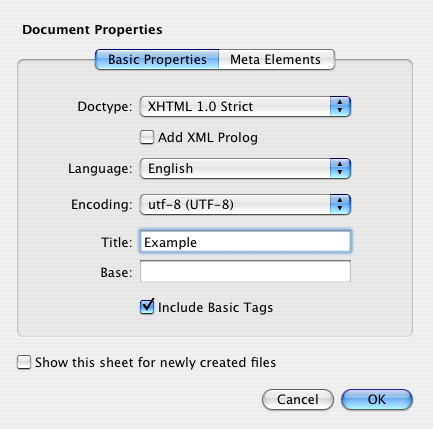
The Document Properties Editor
1.4.5. Indent/Outdent block
You can increase/decrease the indent level for a selectd block of text using the "Indent Block" and "Outdent Block" items from the Edit menu. skEdit will also trigger an "Indent Block" if you hit the Tab key with text selected, and an "Outdent Block" if you hit Shift-Tab.
1.4.6. Invisible Characters
skEdit can display a visible character for spaces, tabs, newlines, and carriage returns. This can be enabled/disabled in the Editing pref pane.
1.4.7. Line Numbering
skEdit can display the line numbering for a file in a gutter to the left of the editor. This can be enabled/disabled in the Editing pref pane. Clicking on a line in the gutter will select that line.
1.4.8. Syntax-Aware Indenting
When you hit return to create a new line, skEdit will insert tabs/spaces based on the previous line and other context. This can be enabled/disabled in the Editing pref pane.