Chapter 8. Preferences
The built-in preference panes are the easiest way to customize skEdit. However, some options are not exposed, or are editable elsewhere. These are covered in the customization section.
8.1. Colors
The Colors pref pane allows you to choose a "Theme" to control how skEdit displays text. Changes to the colors settings will be applied to open documents when the preferences window is closed. If you'd like to see the effects of your changes more quickly, use the "Apply" button.
A theme packages all of the color settings into a single file. See the Customizing Themes section for more information about the file format. To change the theme, use the "Active Theme" popup button. Add/rename/remove themes using the "Edit Themes&" item from that button.
The color boxes at the top of the interface can be used to set general document colors.
Colors for specific types of text can be set in the "Styles" table. Each row represents a specific style, corresponding to an identifier specified in the language bundles. Style matching is done from most-to-least specific. For example, a style for "comment" will match "comment.a" and "comment.b", while "comment.a" would match only "comment.a".
Add/remove styles using the +/- buttons. Double-click to change the style identifier. Selecting an identifier will enable the foreground and background color boxes for that style.
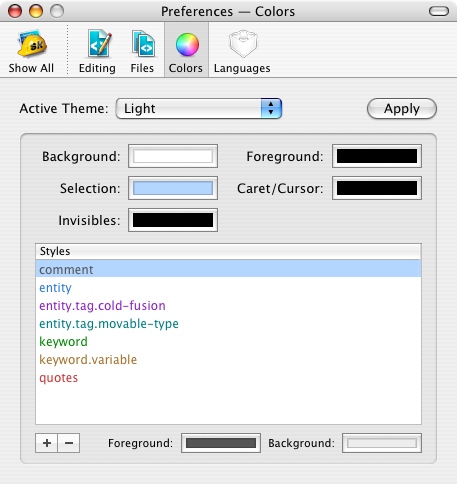
The Colors Preference Pane